1
2
3
4
5
6
7
8
9
10
11
12
13
14
15
16
17
18
19
20
21
22
23
24
25
26
27
28
29
30
31
32
33
34
35
36
37
38
39
40
41
42
43
44
45
46
47
48
49
50
51
52
53
54
55
56
57
58
59
60
61
62
63
64
65
66
67
68
69
70
71
72
73
74
75
76
77
78
79
80
81
82
83
84
85
86
87
88
89
90
91
92
93
94
95
96
97
98
99
100
101
102
103
104
105
106
107
108
109
110
111
112
113
114
115
116
117
118
119
120
121
122
123
124
125
126
127
128
129
130
131
132
133
134
135
136
137
138
139
140
141
142
143
144
145
146
147
148
149
| import os
import json
import time
from urllib.parse import urlparse
import os
import time
from PIL import Image
import base64
from selenium import webdriver
def get_screenshot(url, width, height, timeout, real_time_out, host_dir, full_page):
print("正在初始化浏览器")
chrome_options = webdriver.ChromeOptions()
chrome_options.add_argument('lang=zh_CN.UTF-8')
chrome_options.add_argument('--headless')
chrome_options.add_argument('--no-sandbox')
chrome_options.add_argument('--disable-gpu')
chrome_options.add_argument('--disable-dev-shm-usage')
chromedriver = "/usr/bin/chromedriver"
os.environ["webdriver.chrome.driver"] = chromedriver
driver = webdriver.Chrome(options=chrome_options, executable_path=chromedriver)
print("正在尝试初始化窗口大小:", url)
driver.set_window_size(width, height)
print("正在获取网页")
driver.get(url)
print("正在等待网页加载完成")
driver.implicitly_wait(timeout)
time.sleep(real_time_out)
print("获取网页成功,正在截图")
total_height = driver.execute_script("return Math.max( document.body.scrollHeight, document.body.offsetHeight, document.documentElement.clientHeight, document.documentElement.scrollHeight, document.documentElement.offsetHeight)")
if full_page != 0:
now_time = time.strftime("%Y-%m-%d_%H-%M-%S", time.localtime())
pic_file = os.path.join(host_dir, now_time + ".png")
if full_page == 3:
print("|!!!!!|采用设备模拟截图模式")
driver.execute_cdp_cmd('Emulation.setDeviceMetricsOverride', {'mobile': False, 'width': width, 'height': total_height, 'deviceScaleFactor': 1})
res = driver.execute_cdp_cmd('Page.captureScreenshot', { 'fromSurface': True})
with open(pic_file, 'wb') as f:
img = base64.b64decode(res['data'])
f.write(img)
driver.quit()
return None
if full_page == 1:
print("|!!!!!|采用拉高视窗截图模式")
driver.set_window_size(width, total_height)
driver.execute_script(f"window.scrollTo(0, {total_height});")
else:
print("|!!!!!|不进行任何操作,直接截图")
driver.save_screenshot(pic_file)
driver.quit()
return None
print("|!!!!!|采用滚动截图模式")
scrolled_height = 0
next_scrolled_height = 0
print("页面总高度:", total_height)
now_time = time.strftime("%Y-%m-%d_%H-%M-%S", time.localtime())
image_path_list = []
page = 1
while next_scrolled_height < total_height:
driver.execute_script(f"window.scrollTo(0, {next_scrolled_height});")
next_scrolled_height += height
if total_height - scrolled_height < height:
next_scrolled_height = total_height
print("正在截图:", scrolled_height, next_scrolled_height)
time.sleep(2)
pic_file = os.path.join(host_dir, now_time + "|" + str(scrolled_height) + "_"+ str(next_scrolled_height) + ".png")
scrolled_height += height
image_path_list.append(pic_file)
driver.save_screenshot(pic_file)
page += 1
_temp = []
for i in image_path_list:
_temp.append(Image.open(i))
for i in range(len(_temp)):
if i == range(len(_temp))[-1]:
_temp[i] = _temp[i].crop((0, height - (int(image_path_list[-1].split("|")[-1].split(".")[0].split("_")[-1]) - int(image_path_list[-1].split("|")[-1].split(".")[0].split("_")[0])), _temp[i].width, height ))
else:
_temp[i] = _temp[i].crop((0, 0, _temp[i].width, height))
new_img = Image.new("RGB", (_temp[0].width, total_height))
for i in range(len(_temp)):
new_img.paste(_temp[i], (0, i*height))
new_img.save(os.path.join(host_dir, now_time + ".png"))
print("截图成功")
driver.quit()
with open("list.json", "r") as f:
data = json.load(f)
for i in data:
url = i["url"]
timeout = i["timeout"]
width = i["width"]
height = i["height"]
real_time_out = i["real_time_out"]
full_page = i["full_page"]
host = urlparse(url).netloc
host_dir = os.path.join("save", host)
if not os.path.exists(host_dir):
os.mkdir(host_dir)
get_screenshot(url, width, height, timeout, real_time_out, host_dir, full_page)
|
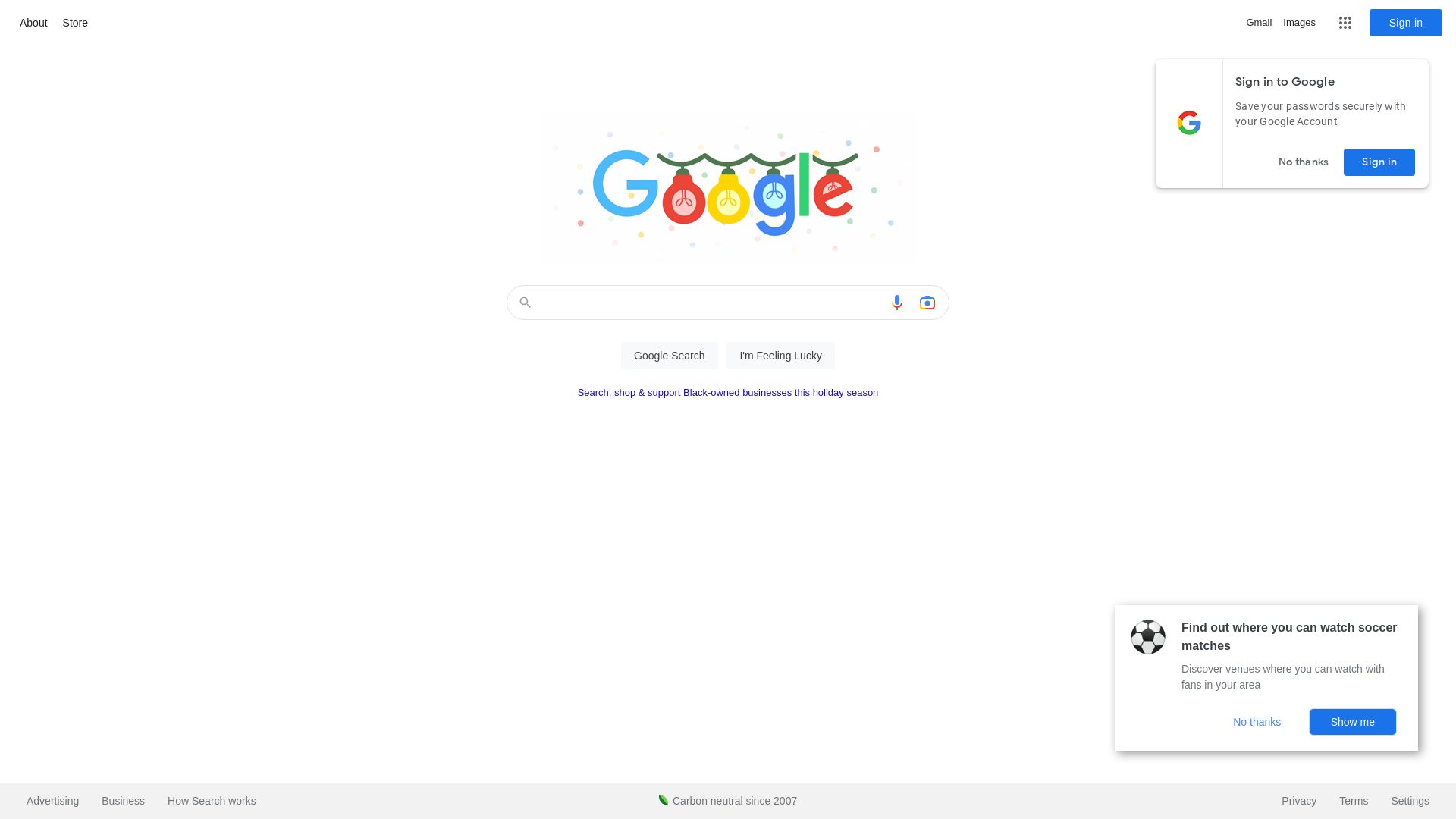
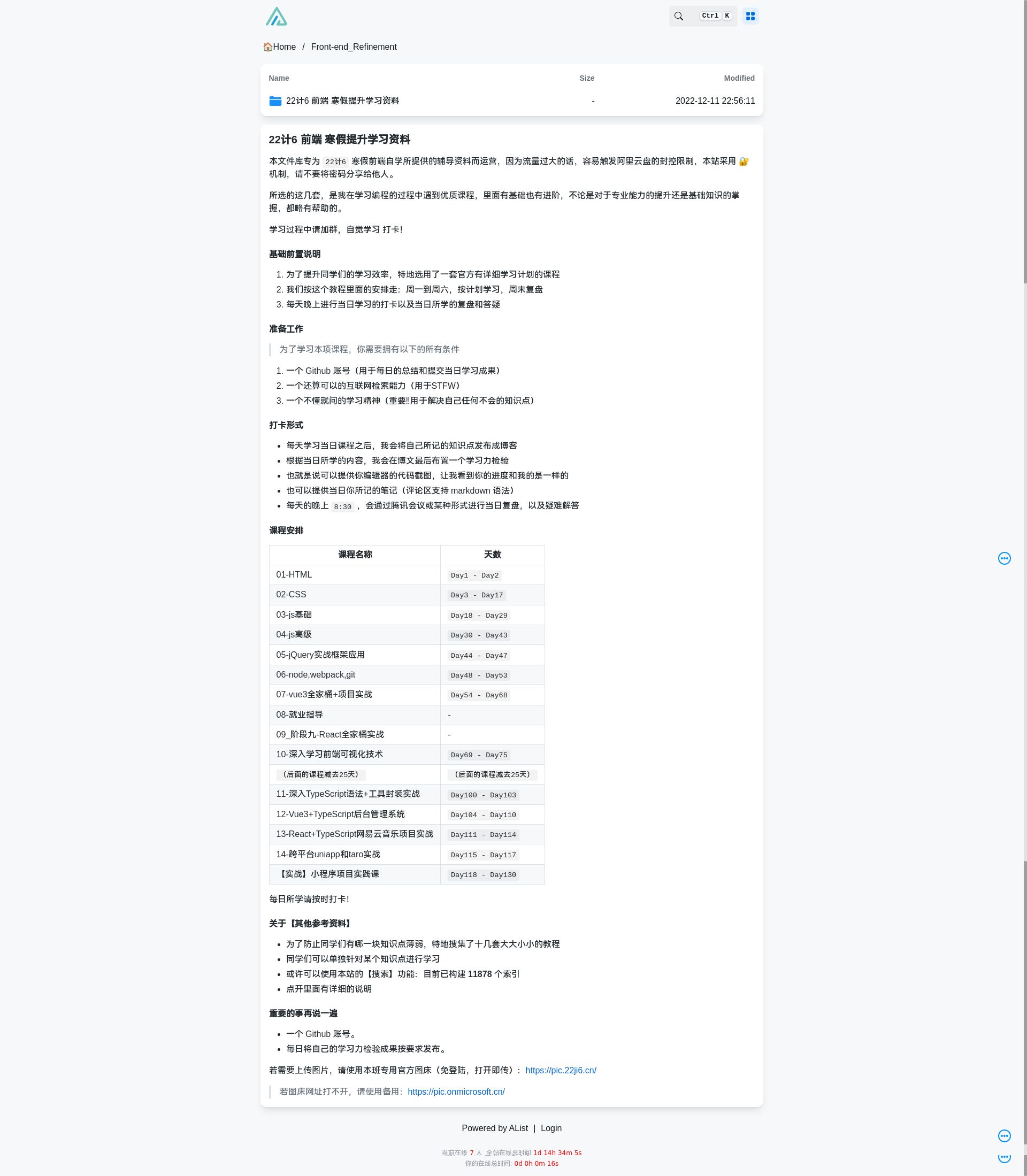
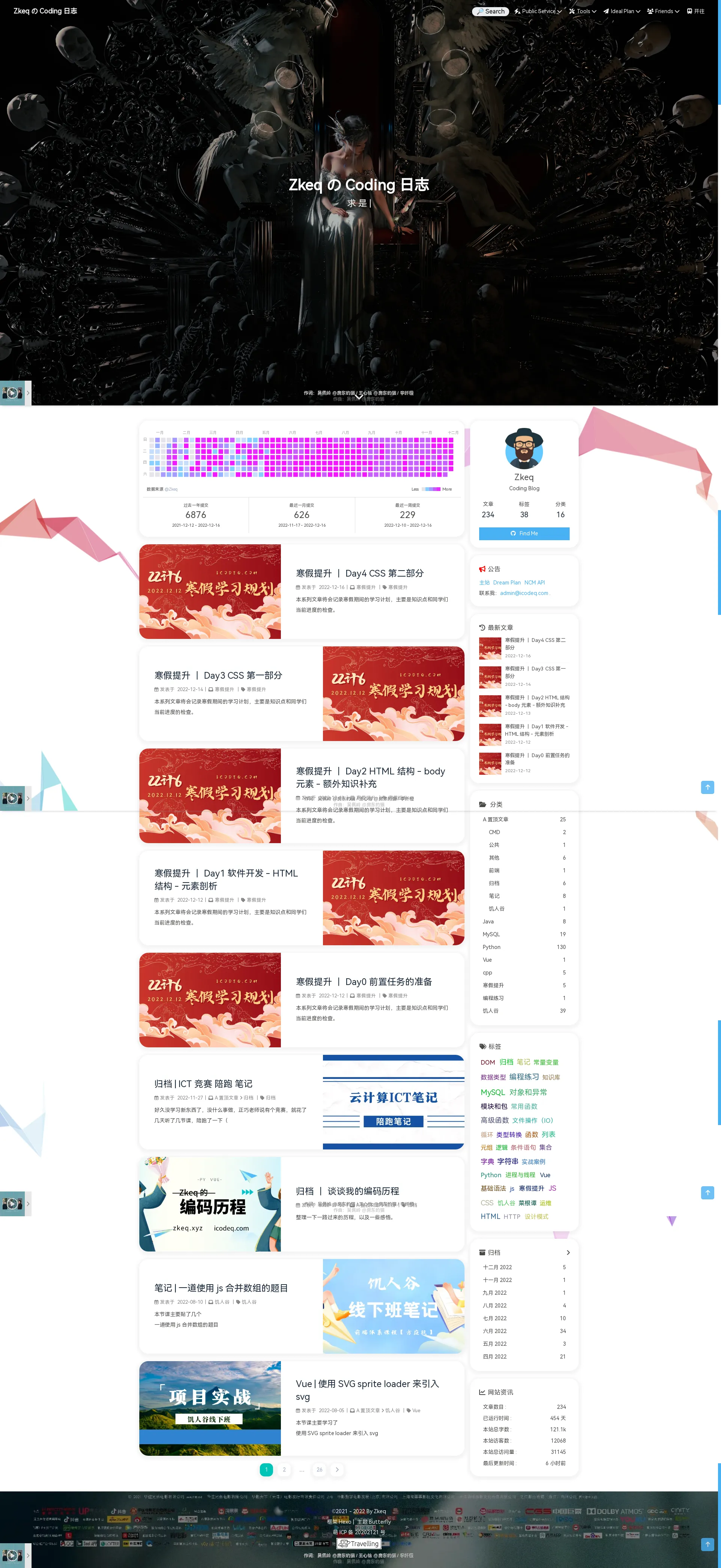
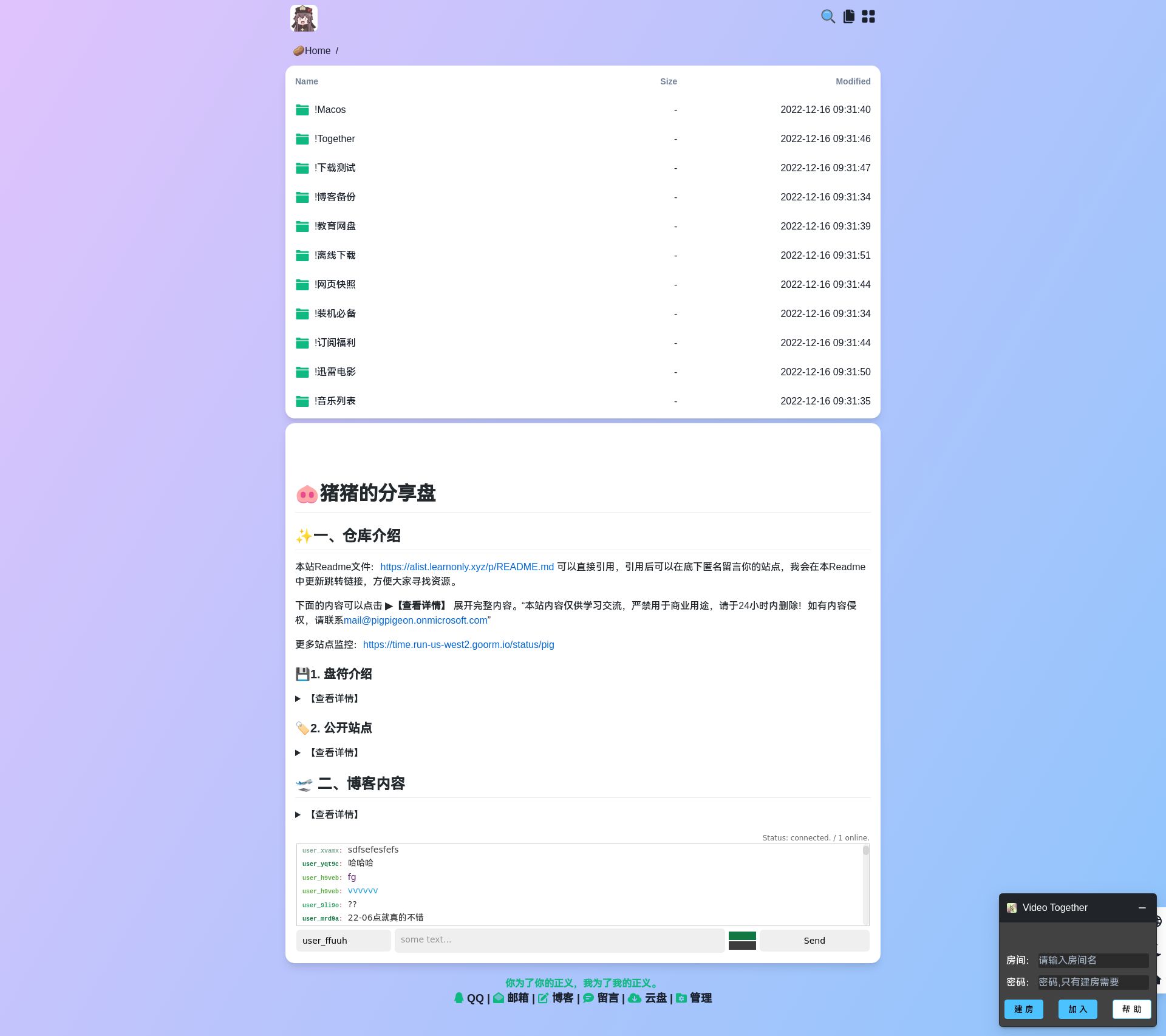
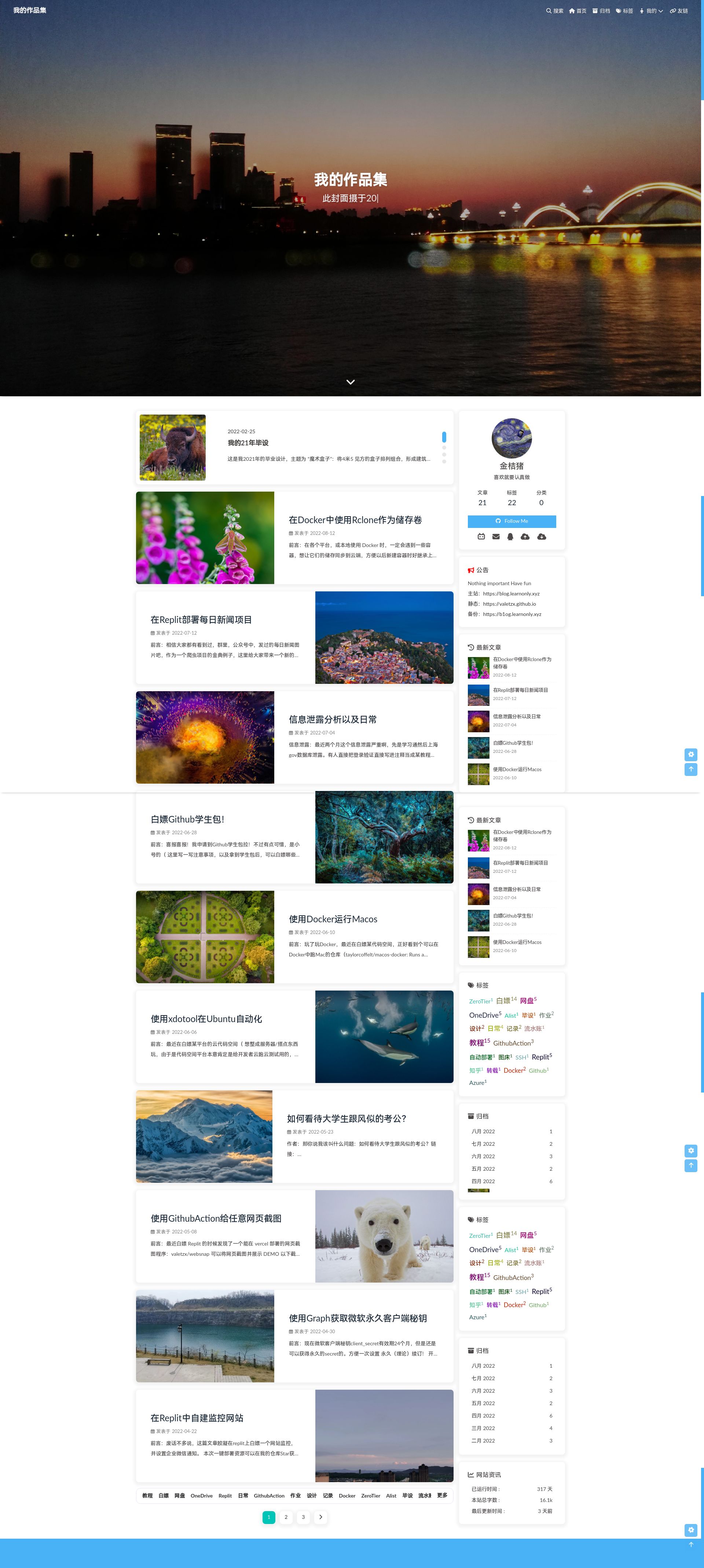
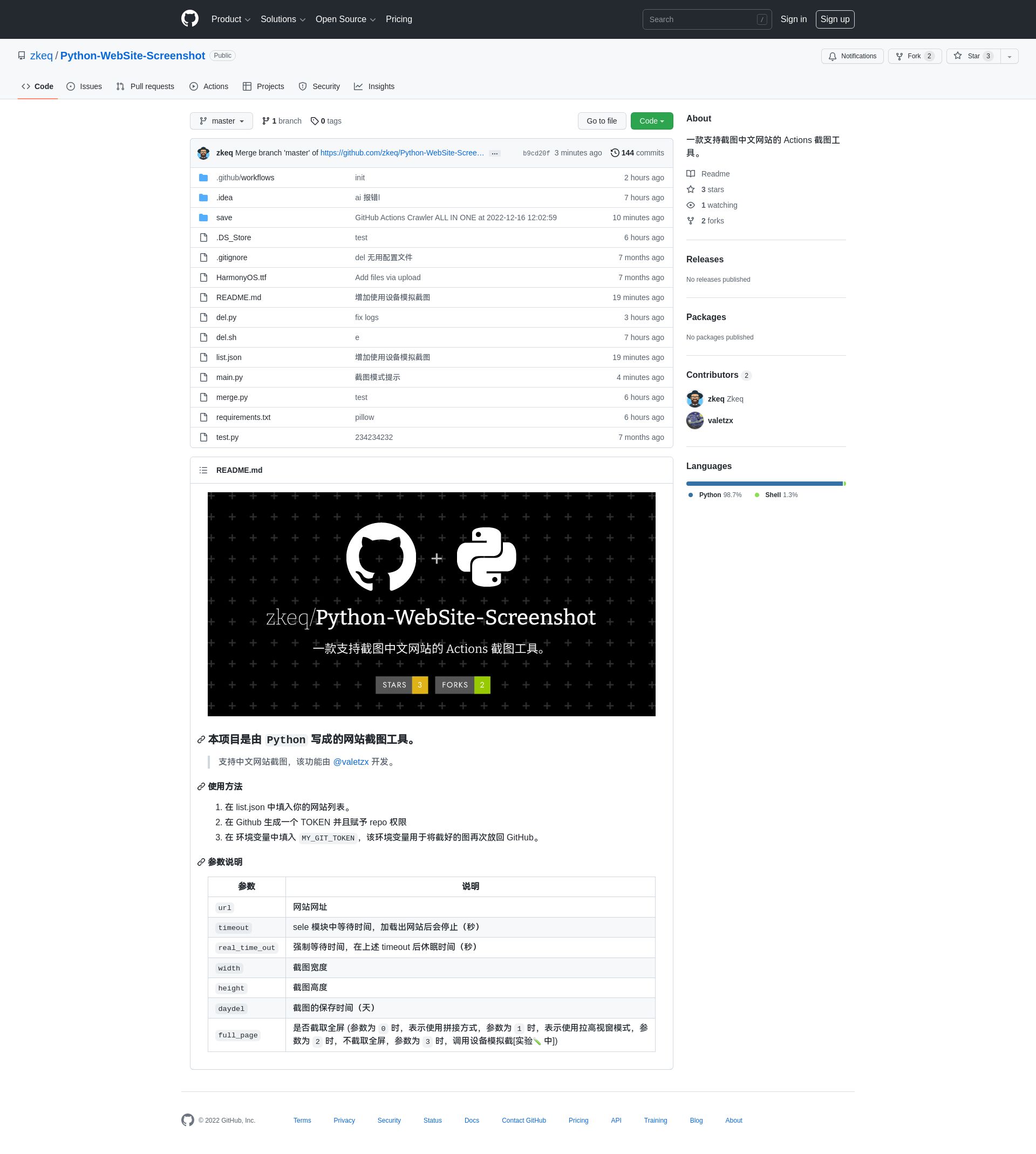
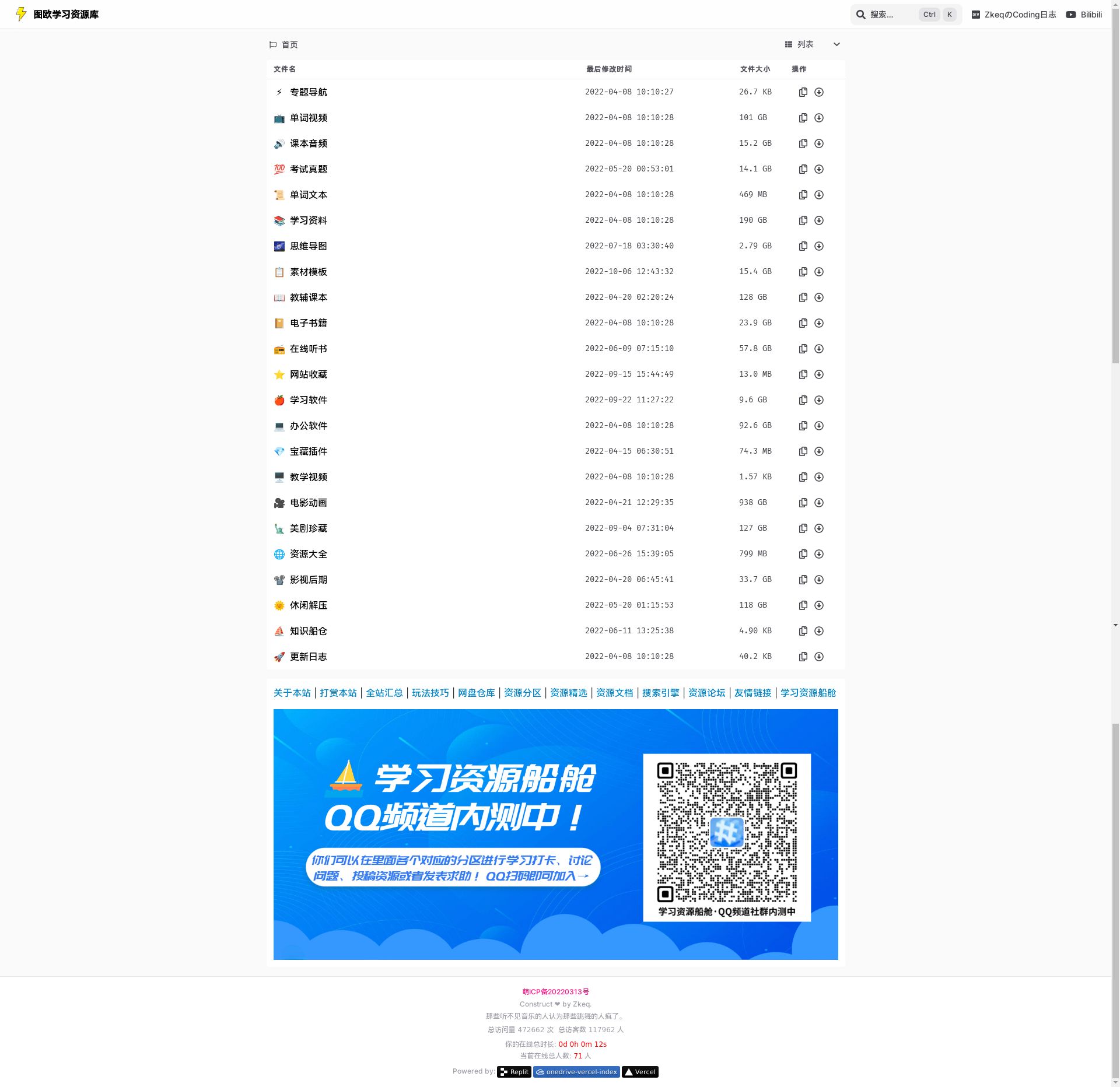
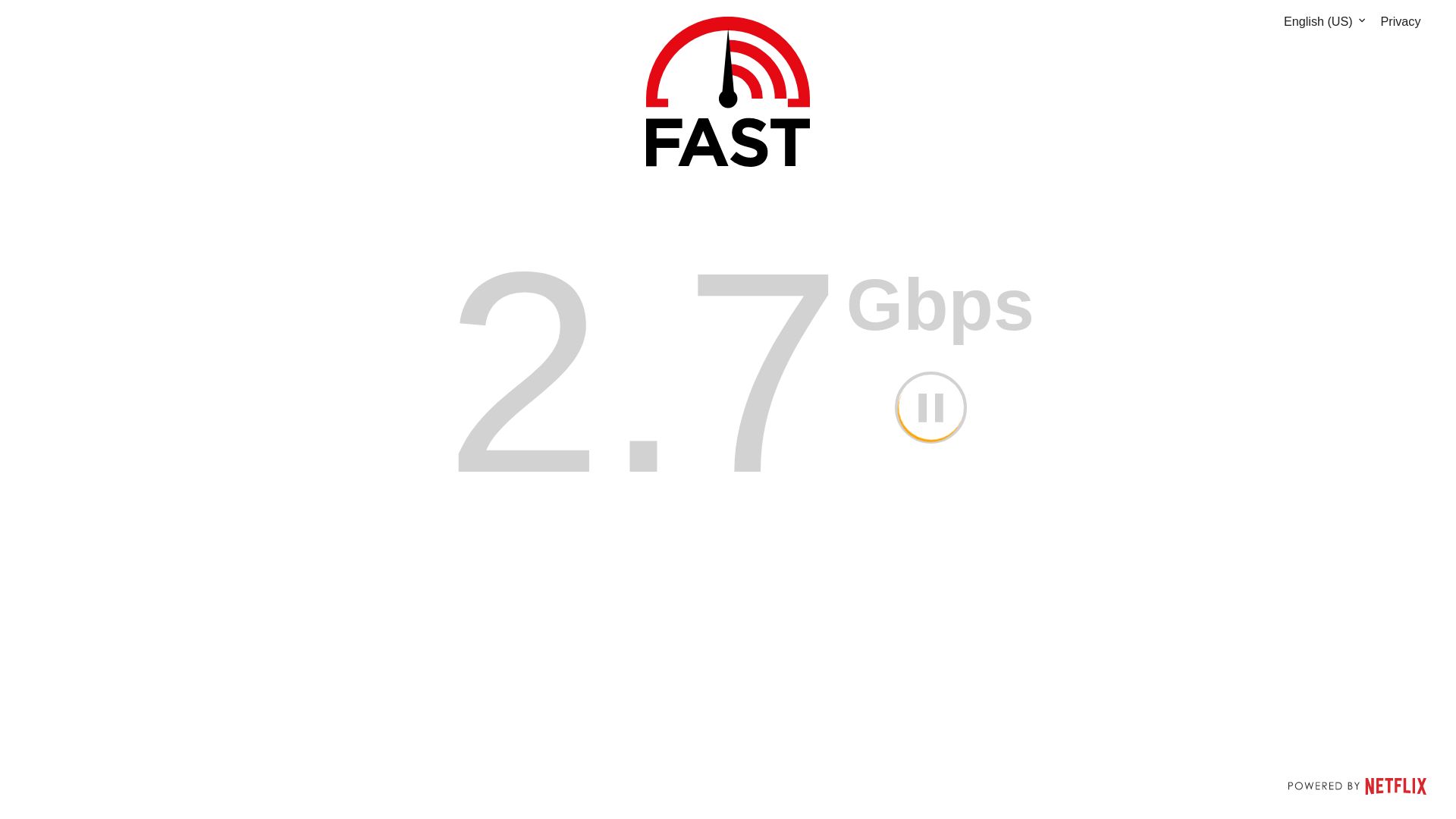
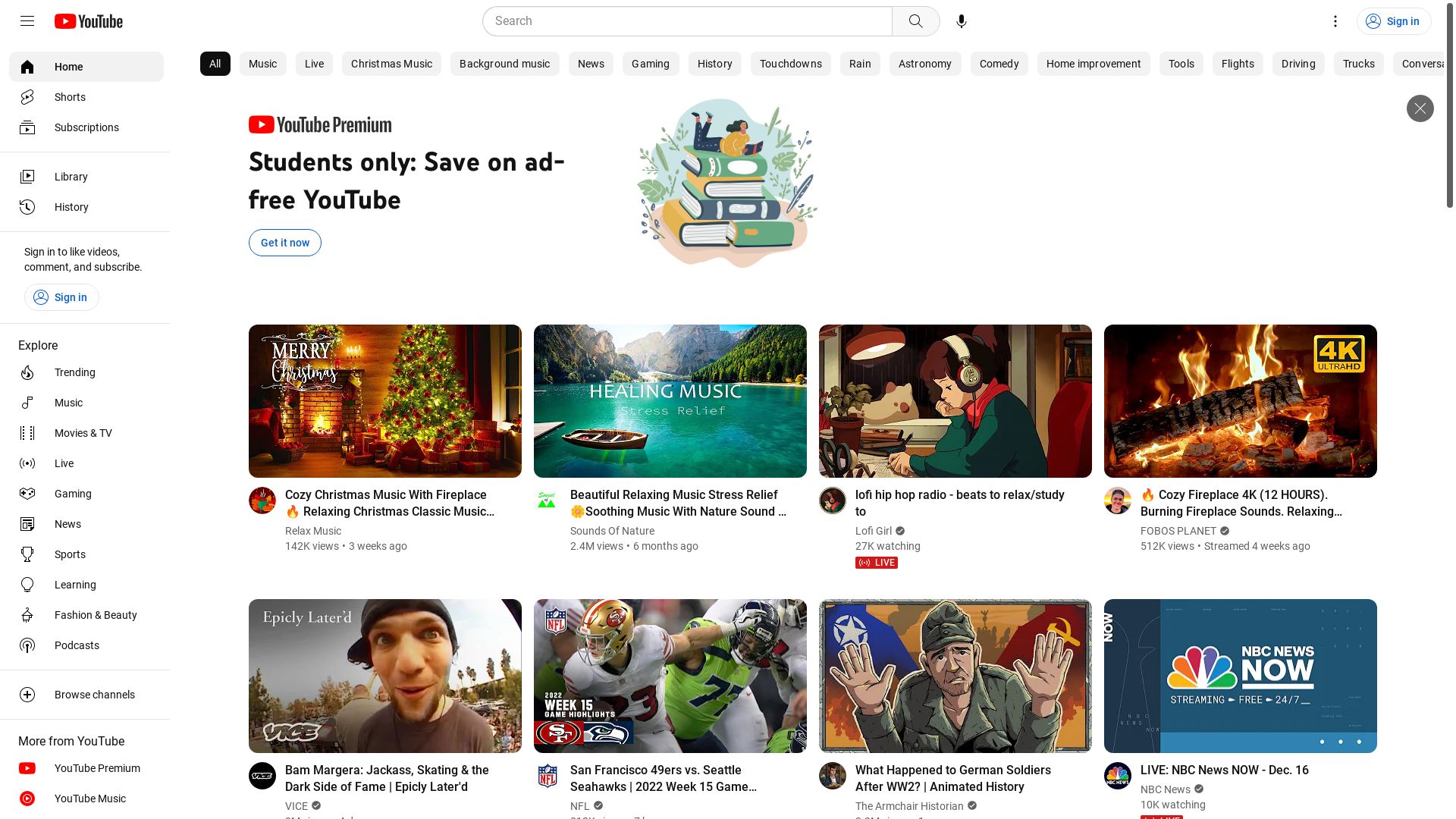
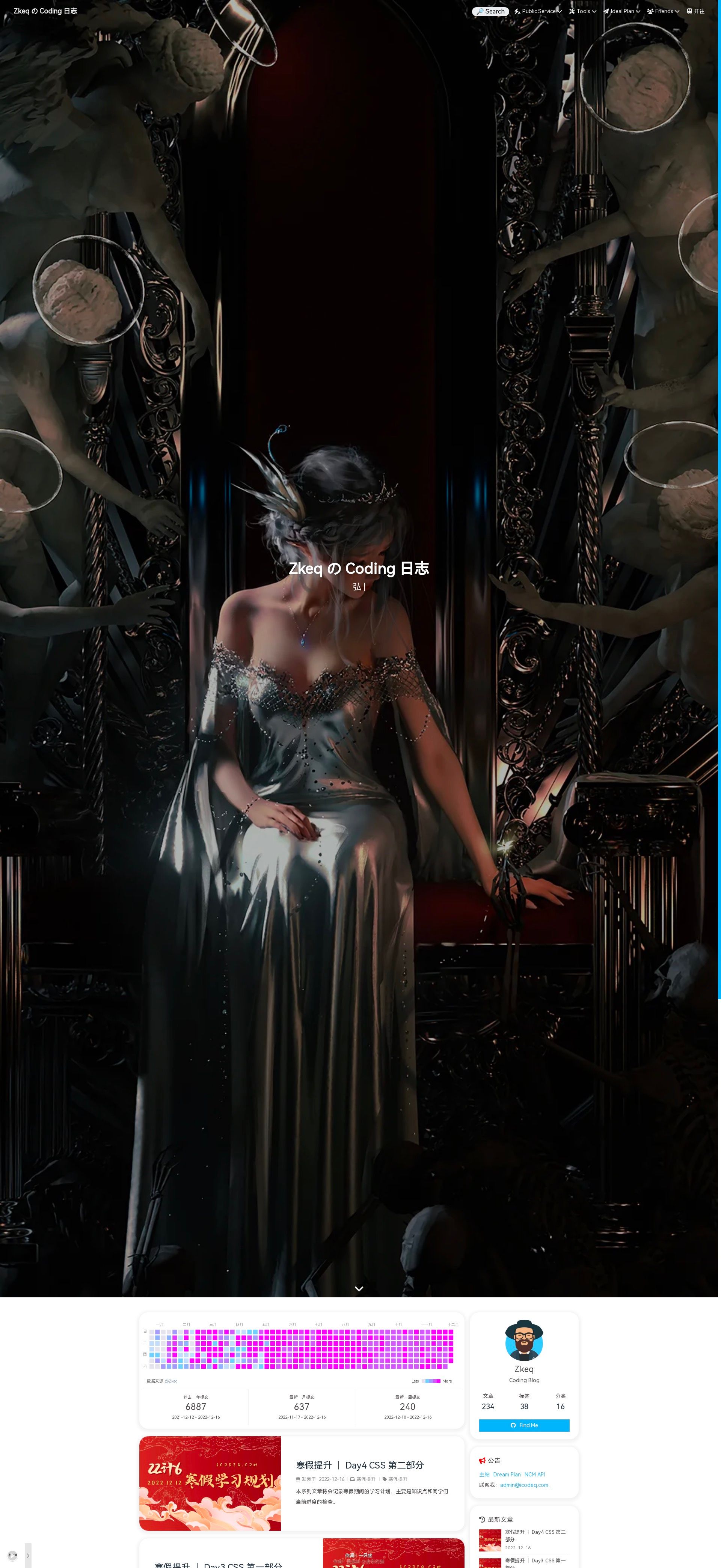



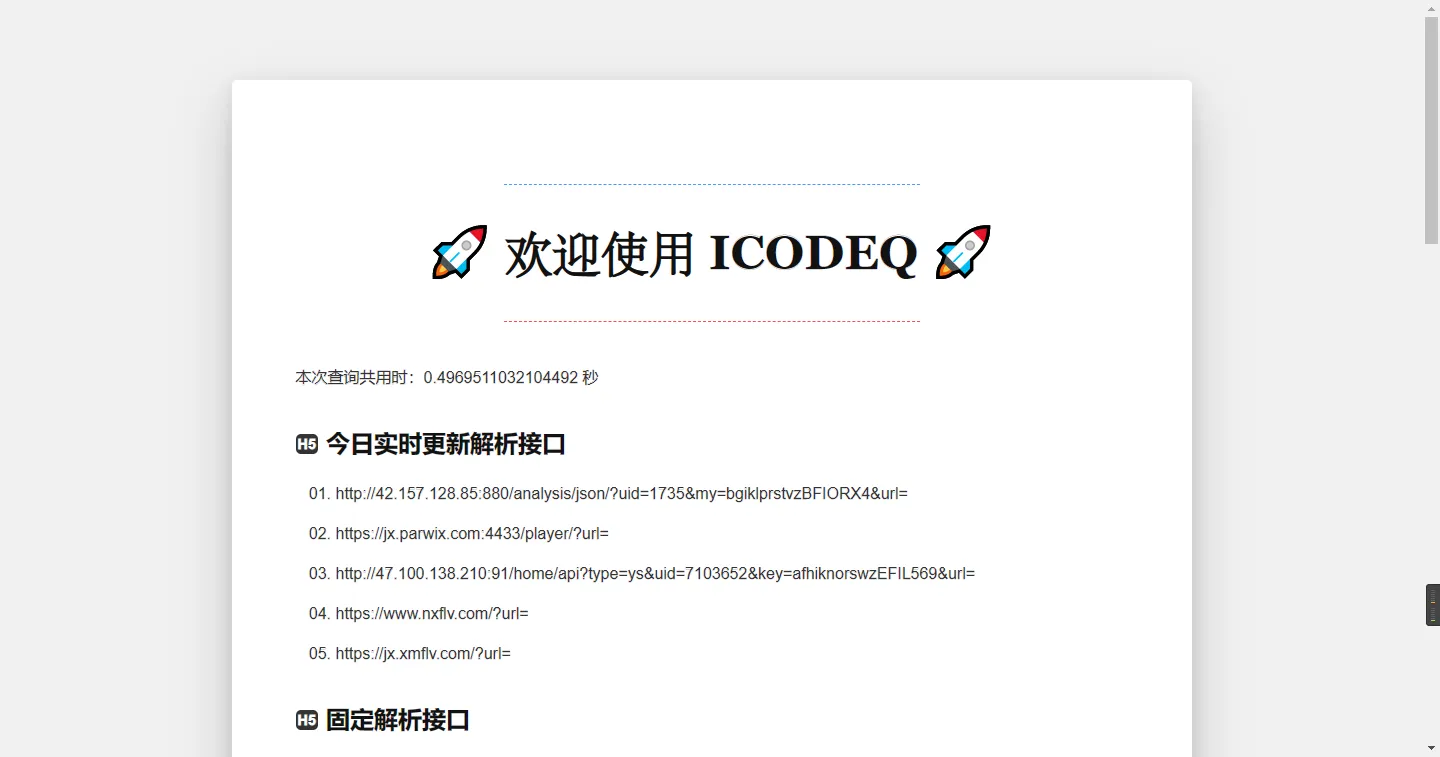





![KubeEdge | [进阶] KubeEdge高可用环境搭建](https://img.onmicrosoft.cn/ke/202305180000661.png)